A Step-by-step Guide to the Uploading Process
- TongRo Images

- Feb 15, 2022
- 2 min read
Updated: Nov 11, 2022
Our contributors often ask us about the upload process. For an individual contributor, it sometimes could be a demanding task to get used to a specific upload process. Today, we prepared A Step-by-step Guide for the contributors who just started using our contributor website.
1. Log in to the Contributor website.

2. Go to ‘My page’.

3. If you see your page, click ‘Contents management(Upload).’

4. Click ‘Contents upload.’

5. Step-1: Select the contents from your computer and open it.

Once you open the files, they will automatically go on a validation process and be uploaded. Through the validation process, unqualified files for uploading will be filtered.
Important! The files can be filtered mainly for 3 reasons.
▶The resolution is less than 240 dpi.
▶ The file size is less than 7.5 megapixels.
▶There is an identical file from the previous upload.
If any of your content is filtered, you’ll see this.

If all your content is qualified, you’ll see this.

If the validation result is satisfied, click ‘Next,’ and move on to Step 2.
6. Step 2: Make sure everything is ready for submission.

Too many buttons in Step 2?
Here are the explanations for you to make the most of them!

Click this button if you want to go back to Step 1 and add more files.

Click this button to submit.

You can not only upload the metadata
but also download the sample metadata for TongRo Images.
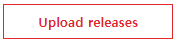
You can upload and register Model Releases and Property Releases.
For more details, refer to another post "How to Upload Metadata and Releases"

If you click ‘Hide keyworded contents,’ you can see only the contents without keywords. To move on to the next step, you need to put at least 7 keywords or delete the contents with no keywords.

If you click ‘Show keyworded contents,’ you can see only the contents with keywords that are qualified for submission.
Do you have the keywords only in English?
Don’t worry! The English keywords will be automatically translated into Korean through our Content Management System.
7. Is everything ready? Click the ‘Submit’ button and complete the process. Your contents are to be approved by our editors!


TongRo Images always appreciates submissions and seek the best convenience for our contributors. If you still struggle with the upload process after reading this post, please do not hesitate to contact the International Relations Team at international@tongro.co.kr.



Comments